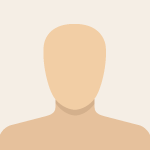Not a member of Pastebin yet?
Sign Up,
it unlocks many cool features!
- {86ca1aa0-34aa-4e8b-a509-50c905bae2a2}
Comments
-
- This won't work as there is a hyphen missing.
-
- I agree, or at least it did not work when I tried it....
-
- Apologies - we've amended it, so please try again
-
- I have tried it again from two PCs who together have four boot drives, and it did not work on any of them. Not a major issue, but it would be helpful if it worked.
-
- Hooray, it finally works....
-
- This doesn't work. A bit incompitent, advising people to edit the registry then giving thee incrrect information to do it. Not a good look is it?
-
- Apologies for the problems. After you create InprocServer32, click to open it then right-click '(Default)' on the right. Now select Modify, don't type anything into the 'Value data', then press Enter to close. Restart your PC and you'll have the old Context menu back.
-
- Alternatively you could use Ultimate Windows Tweaker 5.1. Click Customization-Windows 11 tab , tick restore Windows 10 Styled context menu and click Apply Tweaks. No messing about in the registry, it's all done for you.
Add Comment
Please, Sign In to add comment