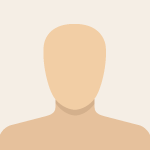Advertisement
Not a member of Pastebin yet?
Sign Up,
it unlocks many cool features!
- Static IP and Portforwarding Guide for AC/RC Private LAN Servers
- Thanks to jahob000 and Khally from Feng's forum for providing the bits of information and resources I needed for writing this guide- as well as Rice and Josh for helping *create* the LAN system and writing already fairly detailed guides for setting up LAN servers. (This guide is just for those who need a little extra help through the process- as it can be very *tedious*.)
- Setting up a Static IP:
- "What is a Static IP?": Most people have dynamic IPs, meaning their Public IP address changes periodically. Servers cannot be run with Dynamic IPs as players need a IP address they can consistently connect to. Changing your IP settings from Dynamic to Static is mandatory to hosting a port-forwarded server.
- The steps for changing your IP settings from Dynamic to Static vary depending on your operating system. There are step-by-step instructions for every operating system here: http://portforward.com/networking/staticip.htm. One thing I'll note that wasn't made very clear in the Windows 8 instructions- the router IP is the the IPV4 address that you pull up in your command prompt. Your final static IP- which will later be refereed to as your local IP- will essentially be your router IP with the last part changed to a random number of your choice between 1 and 254. Do not give your local or your router IP to anybody. People will never need either of them to connect to your servers.
- Portforwarding your router:
- 1. Before you do anything, go to your router and note it's Brand and Model. While you're up, look for a Gateway address (An IP address formatted as a web address- like http://xxx.xxx.x.xxx) and an Access Code/Configuration key. You'll use the Access Code and Gateway Address later to change your port settings if you can't find them in the guide I'm going to share later. http://tinyurl.com/p5ynlyz (example)
- 2. Look for your router's brand and model here: http://portforward.com/english/routers/port_forwarding/routerindex.htm
- Once you find your router model, pick any game on the list it directs you to. The game you click on has no effect on the steps you'll take to port-forward your router. The instructions will tell you to forward certain ports depending on the game you pick, but we'll be ignoring those and forwarding our own ports for AOT. This router list is a little outdated, so there's a chance that you may not be able to find your router model here or that the router's page may not have some of the information you need. If you can't find your specific router model, look for the most similar brand model. The rest of this section will be written based on the assumption that the router list didn't list any routers similar enough to your model and/or just didn't provide you with enough useful information to get the job done. First off, you're going to need your default gateway address. If it's not on the router list and wasn't on the router itself, then (assuming you're using Windows) it will be in the ip config information you pulled up before. For Mac users, it'll be listed as "Router" in the Network System Preferences. If you haven't been able to find your router's default Access Code/Configuration Key login...ask your friends at Google or your router's manufacturer.
- 3. Assuming you've been able to login to your router's gateway, look for your router's portforwarding settings. It'll usually be in some random menu- such as "Applications & Gaming,” “Advanced,” “Port Forwarding/Port Triggering,” “NAT/QoS," or something like that. For me, it was in my router's Firewall settings. This is it- just punch in the ports you'll need to forward for AOT with their respective protocols listed below:
- 5055-5057 (UDP)
- 4530-4532 (TCP)
- 4520 (TCP)
- 843 (TCP)
- 943 (TCP) (This port isn't listed on Josh's server hosting page, but he said it might help some people who are having trouble getting RC users to connect to their servers. I think it helped get my servers running at least.)
- An example of what your portforwarding setting should probably look like when you're done: http://i.imgur.com/rspBeRb.png
- Putting up a server: Download and set up Photon Server software using the "Running the server" section of Josh's server hosting page (http://aotanticheat.weebly.com/server-hosting.html). If you're on a Mac or Linux OS system, try using WINE to run the server software- we frankly have no idea if it'll work yet but it's worth a shot. Once you're done, boot up AC or RC, go to multiplayer, and click Lan. You'll need to connect to your server before setting up a game. To do so, type in your Local IP/Static IP or just "localhost" into the Server IP box and 5055 into the Port box. Once you're connected, you should see "JOINED LOBBY PING:X" in the top-left corner of your game and a blank server list or one of the regional server lists. If you see on of the regional server lists, clicking on one of the servers should make the entire list go blank. If you see "JOINED LOBBY PING:X" and a blank server list, you're connected to your server (http://i.imgur.com/iBUf6Jz.png). From here you just click "Create Game" and proceed as you normally would. Players wanting to join your game will put your Public IP (Photon Control -> Game Server IP Config) into the Server IP box and 5505 into the Port box. You're done!
- Note: The server will stay open even after you click "Stop Application" in Photon Control. You'll need to end Photon Control manually in Task Manager to shut it down.
- Sources: http://fenglee.com/forum/viewtopic.php?f=16&t=7278, http://fenglee.com/forum/viewtopic.php?f=15&t=7138, http://aotrc.weebly.com/private-servers.html, http://aotanticheat.weebly.com/private-servers.html, http://www.noip.com/support/knowledgebase/finding-your-default-gateway/, http://www.pcworld.com/article/244314/how_to_forward_ports_on_your_router.html
Advertisement
Add Comment
Please, Sign In to add comment
Advertisement